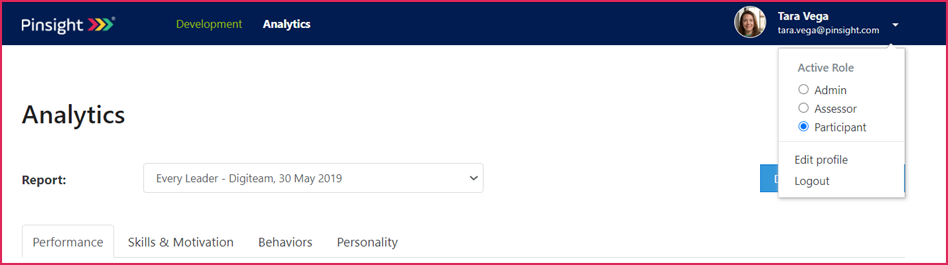How to Switch Roles
(Applicable users: admins, assessors, stakeholders, and participants with multiple roles)
Overview
Pinsight platform users may have more than one user role and can switch between them using the same login credentials. Simply log in and switch your active role to see the dashboard that corresponds with that role.
Possible roles
- Admin
- Stakeholder
- Assessor
- Participant
Instructions
- Log into app.pinsight.com
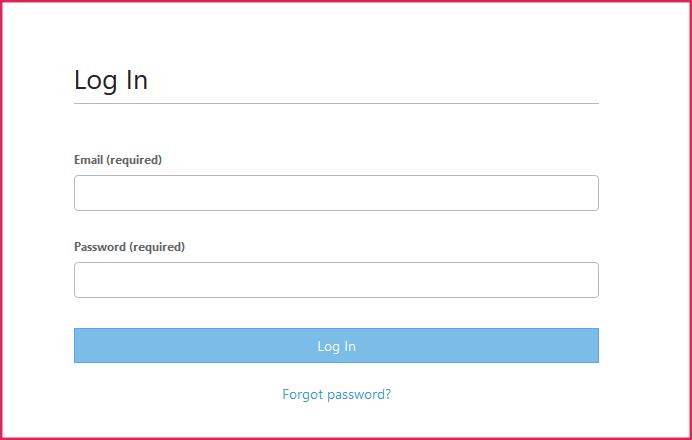
- Click the down arrow next to your email in the top-right corner of the screen.
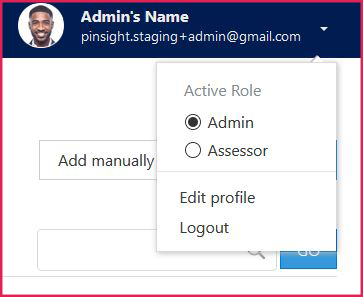
- Select a new active role by click on the radio button.
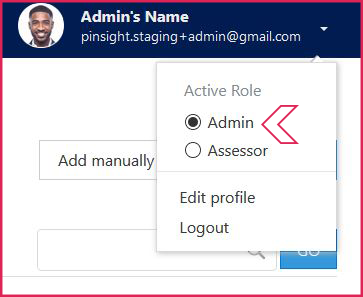
- Repeat the steps above to switch to a different active role.
Switching Roles from the Desktop App
If you are logged in as a participant and land on the desktop app, go to Analytics in the app’s menu to access the drop-down menu to switch roles.
1. Click on Analytics in the app menu.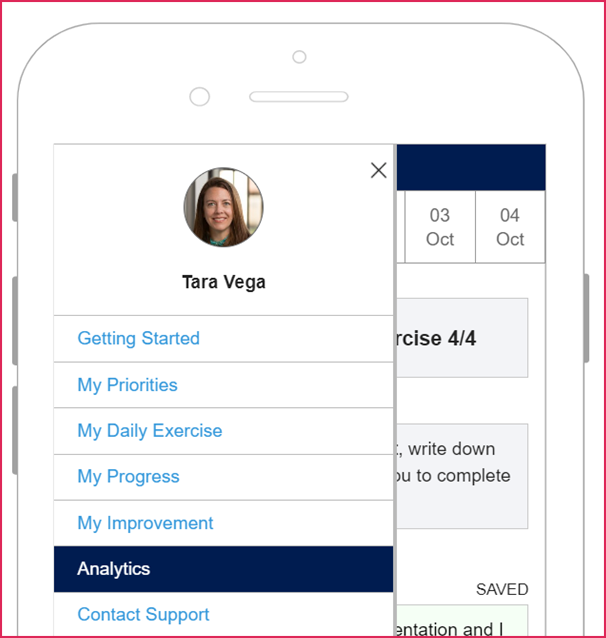
2. Click on the drop-down arrow next to your name, and select a role.