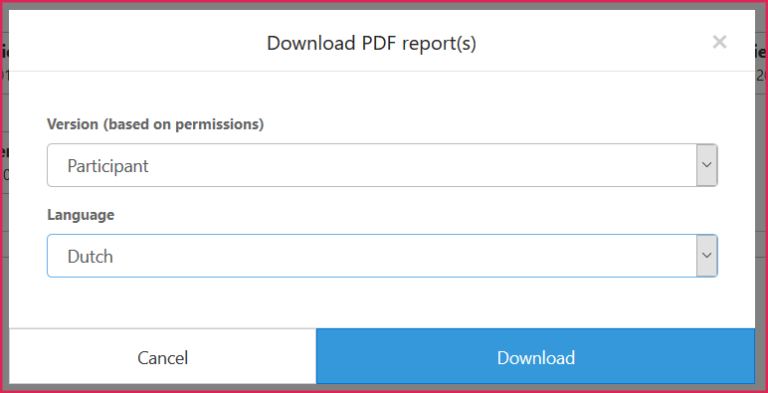How to Access Participant Reports as an Assessor
(Applicable users: assessors)
Overview
This article explains how to access participant analytics while logged into the platform as an assessor.
The analytics report shows the participant’s assessment results and app improvement if they are using the Pinsight App. As an assessor, you have access to participant analytics reports that you have scored.
You might view a participant’s report for coaching and debriefing purposes.
How to
Time needed: 10 minutes.
Access, View, and Download Participant Reports
- Log in
Log into app.pinsight.com using your login credentials.
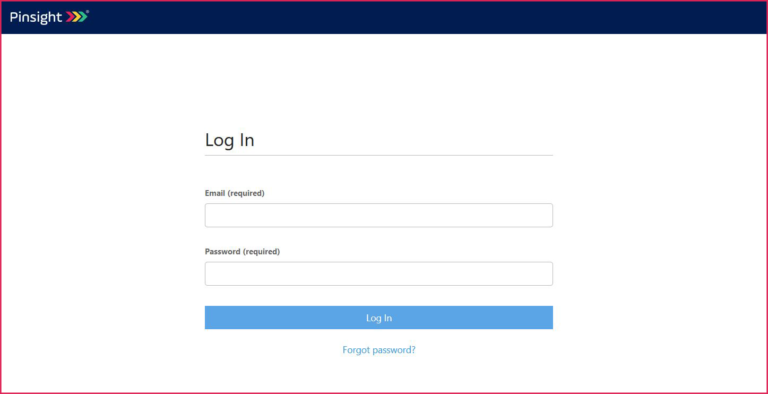
- Search
In the Analytics module use the filter to narrow down your participant search results if needed. Otherwise, scroll down to All participants below the filter, expand the assessment folders, and select the participant(s) whose reports you would like to view or download.

- Compare (optional)
Compare participants who have taken the same assessment level by selecting multiple participants. Click the checkbox next to the assessment name to select all participants in that assessment folder. Click it again to deselect all participants in that assessment folder. You may also click on participants individually.
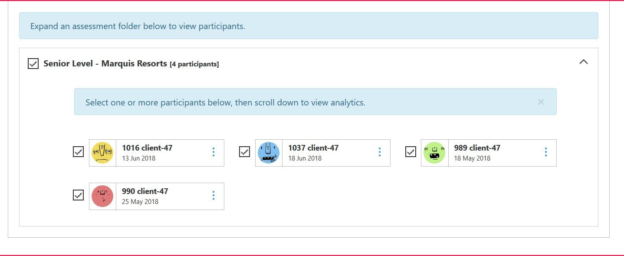
- Scroll Down
Then, scroll down to view the analytics report for the selected participant(s).

- View the Online Analytics
Click on the tabs to navigate between the report sections.
Some of the reports can be used to compare participants (readiness, 9-box, bench), so if you have selected more than one participant you will see these comparisons automatically in those reports.
If a report is not for comparison, but is for individual participants (performance, narrative, potential, skills & motivation, and personality), you’ll be asked to select the participant’s name in the drop-down menu in that tab before viewing the report.
Read the explanation in the blue text box at the top each report to learn more about the report you are viewing.
- Download a PDF Report button
Click Download PDF report(s) to download the analytics reports for the selected participant(s).
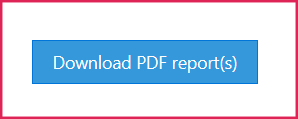
- Dowload a PDF Dialog Box
You may choose to download a participant report or a stakeholder report in English or the language the assessment was taken in.
The PDF reports show information from immediately after the assessment without any app improvement.